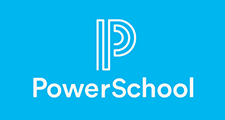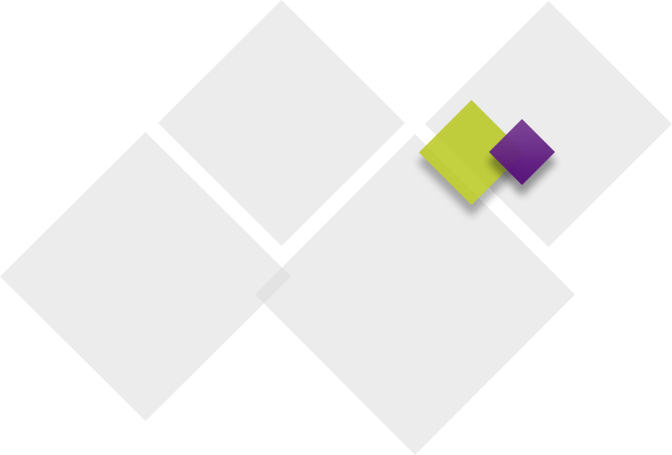The Technology Department helps maintain a safe and ethical digital environment where our learning community can develop and reinforce the critical thinking, creative problem-solving, and communication skills needed for life-long learners.
Our IT department supports all our schools and facilities and manages software support for all District-approved applications.
Technology Policies & ProceduresWaukee CSD AI Guiding Principles
In an effort to respond to student needs, the following phone line is managed this summer between 10 a.m. – 2 p.m. Please call 515-987-2775 if you have technology-related needs. Calls into this line will be routed to the necessary WCSD staff.
- Please note, we will get to your call as soon as we can. You may receive voicemail, which will be routed through our ticketing system and handled by one of our team members.
Digital devices (iPad, laptop, cell phones, etc) are great tools for learning, but they have the potential to be a distraction. Adult supervision and clear expectations for appropriate use are important.
- Set and communicate clear expectations for your child’s use of the device. Any electronic device (iPads, cell phones, etc.) can be a distraction and disrupt the sleep cycle if used right before bedtime.
- To discourage late-night, unmonitored use of devices, experts suggest that families store electronic devices in a common room of the home. Identify a central location in your home where students should store and/or charge their device.
- The Common Sense Media Family Agreement provides an age-appropriate checklist that can be used to guide conversations with your child about the responsible use of media and technology.
Although district devices are filtered 24/7, we understand that each family may feel differently about what their child should be able to access on district devices. Through the Securly Home App, families have the ability to supervise their child’s technology use on district devices both during and outside of the school day by:
-
- Monitoring their child’s activity on district devices outside of the WCSD Network/IP Address.
- Establishing personalized rules & limitations for device use outside of the WCSD Network/IP Address.
- Filtering content their child is able to access outside of the WCSD Network/IP Address.
- Receiving push notifications if their child searches content related to bullying, self-harm, or suicide while using a district device outside of the WCSD Network/IP Address. Parents who download the app will automatically be opted-in to receive real-time notifications if their child searches flagged self-harm content.
- Pausing the internet on their child’s district device, temporarily disabling online access.
- Setting offline schedules for their child’s internet usage (ex: during dinner, at bedtime).
Once the student enters the school day, the district regains control, and devices will follow Waukee CSD’s established filters until the students leave the Waukee CSD’s Network/IP Address again.
Parents can download the Securly Home app in the App Store or on Google Play.
How to Set Up a Securly Home Account:
-
- Check your email for a message from Securly. Click the link to download the Securly Home app.
- Open the app and click the “Login” button.
- Select “Get Instant Access.” A link will be sent to your email on file with the district.
- Open the email and click “Sign in to Securly Home.”
- Explore the app to configure rules and settings.
- You must have a PowerSchool Parent Portal account.
- If you don’t receive a Welcome email from Securly within 24 hours of creating a PowerSchool Parent Portal account to contact your child’s school.
- Accounts are created\updated every day by 10 am
Additional Resources Available at the Links Below:
Securly Tipline gives students, families, staff, and community members an open line of anonymous communication to speak up when something feels wrong. “If You See Something, Say Something” is important, and Securly Tipline gives us a tool to allow for this.
Securly Tipline is a 24-hour tipline and offers different ways to quickly and easily report incidents via smartphone app, email, text, call, or web form. When someone submits a tip, a thorough risk assessment is performed. When an alert is determined to be urgent, it follows an escalation process to notify the school.
-
- Phone: 1-833-300-STOP
- Email: tipline@securly.com
- Website Form: https://securly.com/tip
In the event of a crime or emergency where law enforcement and/or paramedics need to be dispatched right away, please call 911 immediately. For non-emergent situations, you should call Westcom Dispatch at 515-222-3321.
The Securly Tipline app can be downloaded for free on the App Store or Google Play.
HOW TO CARE FOR DIGITAL DEVICES
Be gentle with your device and especially the screen. Things to keep in mind:
- Avoid stacking books or other heavy objects on top of the device.
- Keep liquids away from the device.
- Do not use sharp objects, such as pens or pencils on the screen — it will scratch.
- Keep the power adapter in a safe place – label loaned cable and power adapter with tape that can be easily removed.
- Here are some recommended guidelines for cleaning your devices.
- Please use the power adapter that was issued with your device. Third-party adapters have been known to damage batteries and are a potential safety hazard.
RESPONSIBLE USE FOR STUDENTS
- Follow all district acceptable use policies, procedures, and expectations.
- Treat people with respect and use appropriate language in all electronic interactions with others.
- Immediately tell a teacher or other adult if you receive an electronic comment or communication that makes you feel uncomfortable, or if you accidentally access inappropriate materials, pictures, video, or websites.
| ITEM | ESTIMATED REPLACEMENT COST |
| MacBook Air: Laptop | $661 |
| iPad | $291 |
| MacBook Air: Power Adapter | $39 |
| iPad Adapter | $19 |
| MacBook Air: Charger Cable | $19 |
| iPad Cable | $19 |
| iPad Case with Keyboard | $130 |
| PC Laptop | $1,600 |
| PC Laptop Charger | $61 |
The replacement costs listed are an estimate, and this was last updated August 2024.