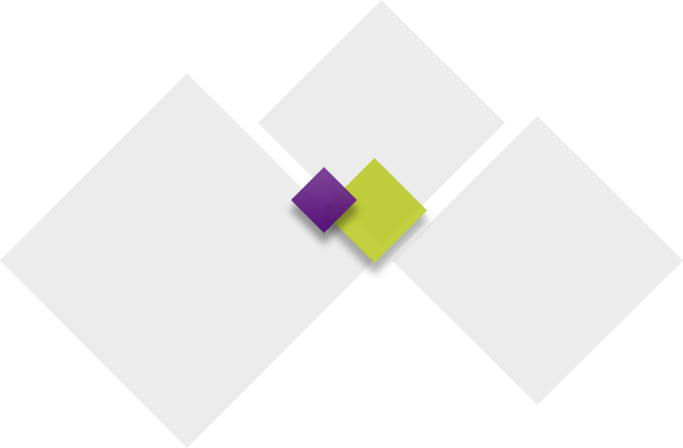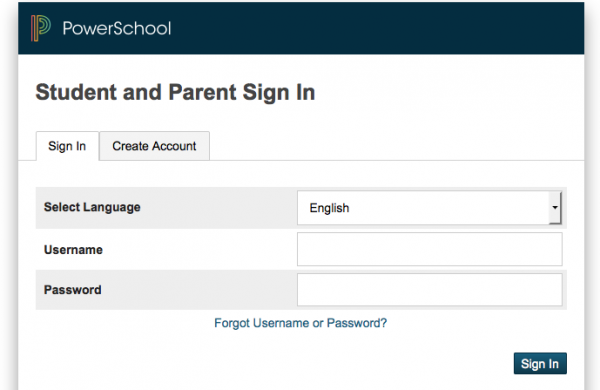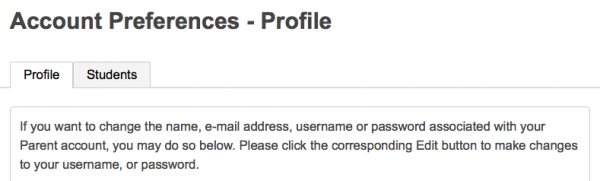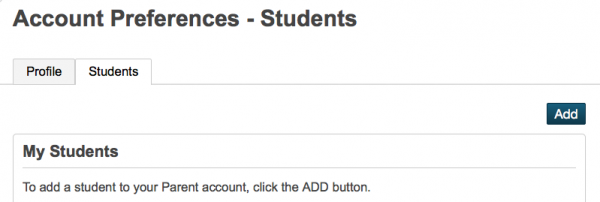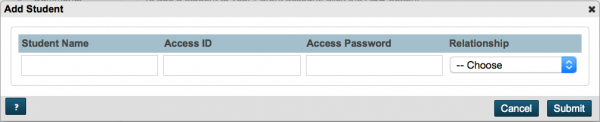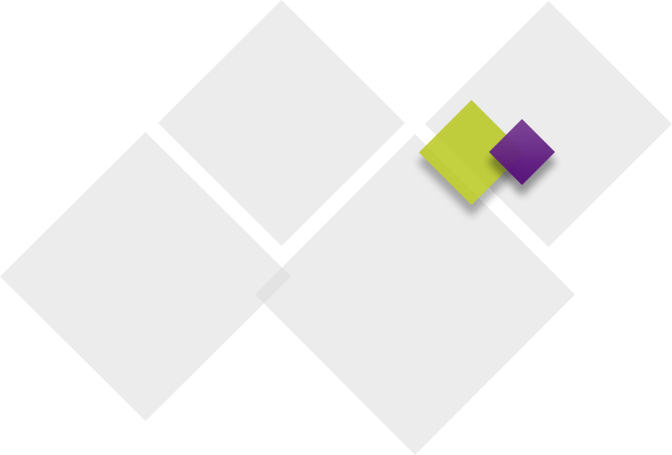To add a child to your account, you must have the Access ID and Access Password for the child. If you do not have an Access ID or Access Password, please bring your photo ID and visit your child’s school or the district office.
Log in to PowerSchool
Step 1
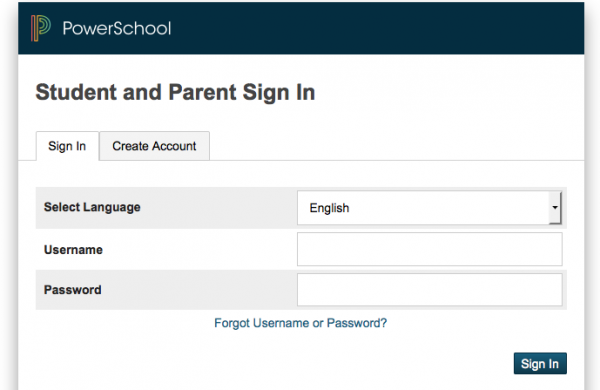
To add a student to your single sign-on (SSO) account, you must first log into PowerSchool.
Step 2
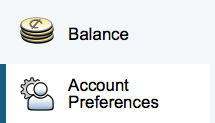
Click the Account Preferences icon.
Step 3
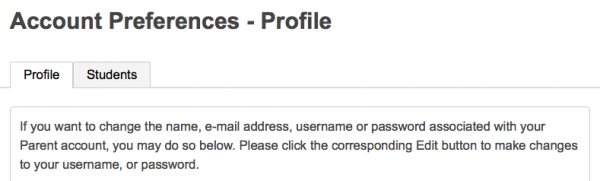
Click the Profile tab.
Step 4
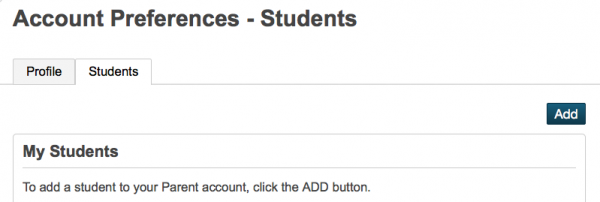
Click the Students tab.
Step 5
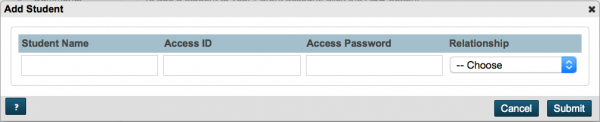
Click the Add button on the right-hand side. Enter in the Access ID and Password and click submit. Please note these are case sensitive. Once the student is added, you will no longer need the Access ID and Password.