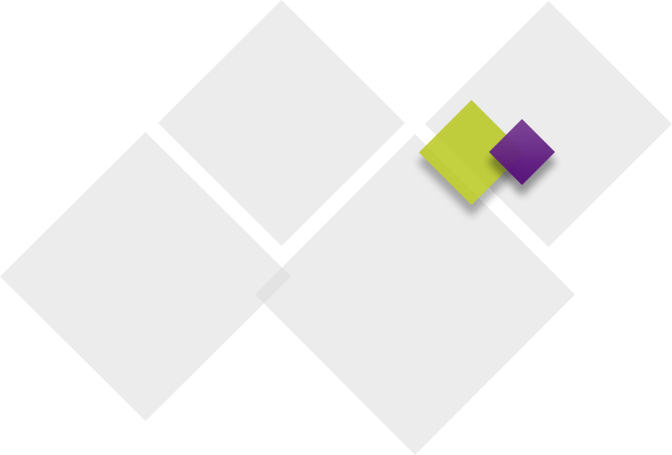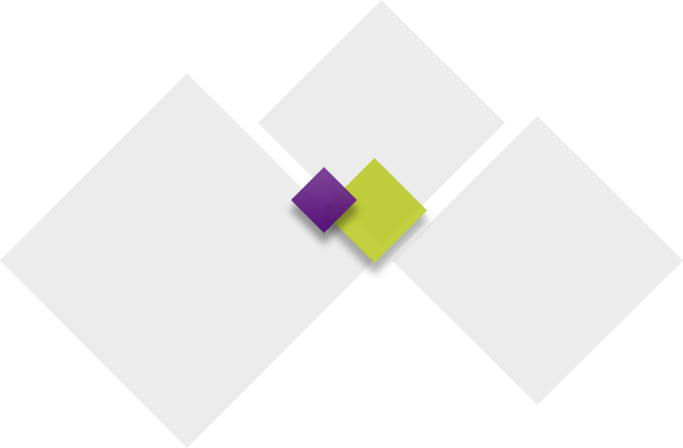PowerSchool allows parents/guardians to access vital information about their children quickly and accurately. Below are some frequently asked questions and their answers. If you have other questions, please reach out to the Enrollment Department, and our staff would be happy to help you.
How do I request a Username and Password for PowerSchool?
Each year, our schools make a letter available to new families listing the username and password for each child that can be picked up at the open house. We also set up an account for every student that enters our school system. If for some reason you did not receive this letter or are recently new to the district, you may request an account by going to your child’s school. We encourage all parents/guardians to request an Access ID and Password for each child, create an account, and use it regularly to check on your child’s progress.
Note: To protect your student’s information and Waukee Community School District, it is our policy that no usernames or passwords will be given over the phone. If you need your username and password to access PowerSchool, it can be provided to families in any of the ways listed below:
-
- Sent to the primary email address listed on file.
- Mailed to the physical mailing address listed on file.
- Picked up at your child’s school building or the Waukee District Office.
- You will need to provide an ID in order to receive this in person.
I lost my username and Password. What should I do?
You will need to visit your child’s school and request your password be reset, or use the “Having Trouble Signing In” link on the Portal Home Page. Please bring photo identification with you for security purposes.
I have my username and password. How do I access PowerSchool to view my student's grades and attendance?
Make sure you are connected to the Internet. (For help with connecting to the Internet contact your Internet Service Provider)
- Open an Internet browser. (i.e. Firefox, Safari, Internet Explorer, etc.)
- Enter the address of the PowerSchool server, and a login page will appear.
- Click the “Create Account” button.
- Enter in your first name, last name, email, desired username, and password.
- Re-enter the password for validation.
- Link to your student(s).
- Enter in your student’s first and last name.
- Enter in the Access ID Provided (Case Sensitive)
- Enter in the Access Password Provided (Case Sensitive)
Please note: The Access ID and Password are only used to create an account and not to log in.