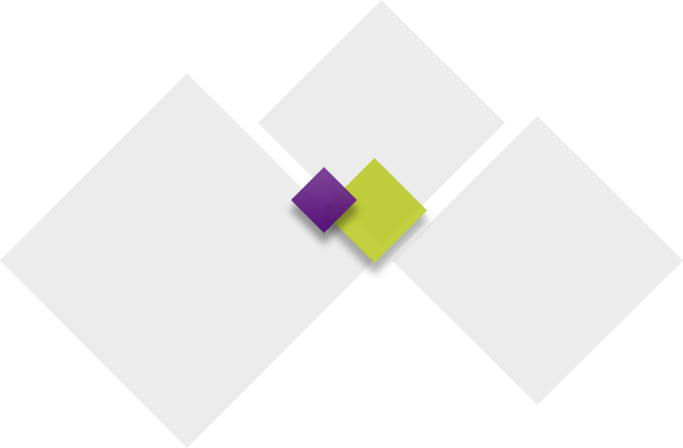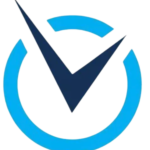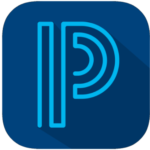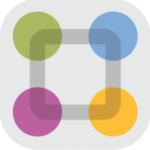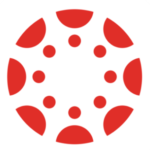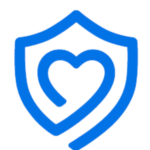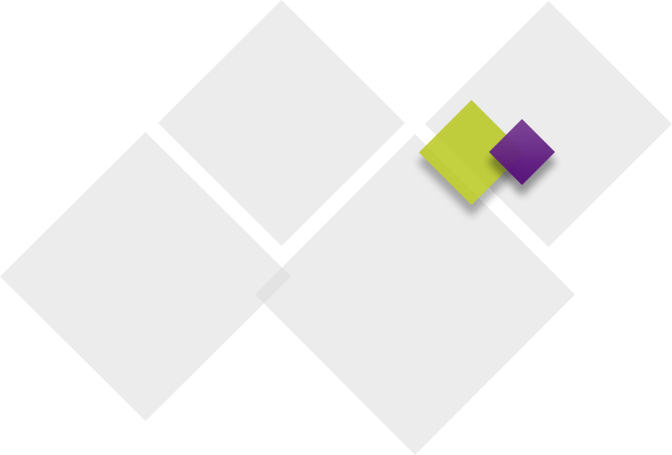As a parent/guardian at Waukee Community School District, you’ll need to create accounts for several important apps that keep you connected with your child’s education. Below is a list of the apps and platforms used across our District, along with helpful links to get you started.
App name |
What is it used for? |
How do I access it? |
| RevTrak | RevTrak is our secure payment processor. You’ll use this to pay annual textbook fees and make payments for school meals, child care, activity passes, transportation, yearbooks, and more. | Create an account on RevTrak. |
| PowerSchool | PowerSchool is our student database. You can see your child’s teachers and class schedule, assignments, and grades. | After enrolling in the District, you will receive an email with instructions to create a PowerSchool account. The District code is RGBB.
You can also create an account by visiting the District Office or your child’s school, as this information cannot be given over the phone. (You will need to bring a photo ID.) Download the app on Google Play or the App Store. |
| ParentSquare | ParentSquare is our communication platform. You will receive communications (voice, text, email) via ParentSquare from your child’s teachers, coaches, school, and the District. ParentSquare is also used for emergency alerts, such as school cancelations and late bus notices. | In August, you will receive an email inviting you to join ParentSquare and create an account. The email you used to enroll your student is the primary ParentSquare email.
Download the app on Google Play or the App Store. There is also a StudentSquare App available for students in grades 5-12. See full ParentSquare instructions. |
| Canvas | Canvas is our learning management system. Your child’s teacher will use it to post class content, discussions, reminders, and grades. | Download the Canvas Student app on Google Play or the App Store.
Download the Canvas Parent app on Google Play or the App Store. |
| SchoolCafé
|
SchoolCafé is our nutrition management system. You can view menus and nutrition information, set a la carte restrictions, and apply for free and reduced meals. | Download the app on Google Play or the App Store. |
| Securly | Securly is our safety and device management system. You can supervise your child’s technology use on District devices. | Download the app on Google Play or the App Store. |
| BusZone | BusZone is the bus tracker app for our transportation provider, Durham School Services. You can track your child’s bus to and from school. | Download the BusZone app from the App Store or Google Play. You will need to enter your child’s student ID number, bus number, and school access code: 3079WCSD. See full BusZone instructions. |
| FinalForms
|
FinalForms is our form management system for activities. You’ll use it to complete paperwork if you have a middle/high school student interested in playing sports. | Create an account on FinalForms. See full FinalForms instructions. |